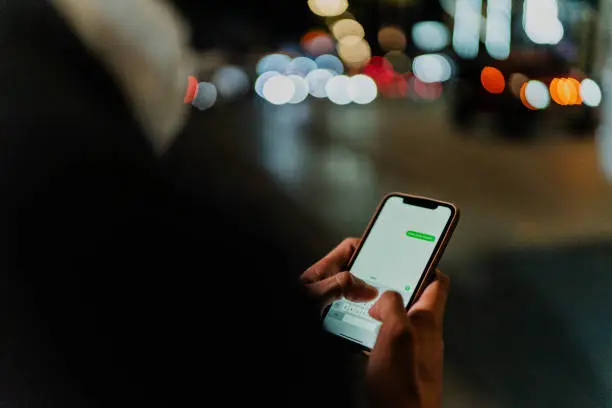Adding a new number to WhatsApp is a simple task that allows you to start chatting with someone quickly. Whether you’re using an Android device or an iPhone, the process involves saving the number to your phone’s contact list and then accessing it through WhatsApp. Once the contact is saved and has WhatsApp installed, you’ll be able to send them messages, call them, or add them to groups. Here is how to add a number to WhatsApp.
Save the Number in Your Phone Contacts
The first step is to save the number to your phone. Open your Contacts app and create a new contact. Enter the person’s name and phone number. Make sure you save the number in the correct international format if they are in another country. For example, to add a number from the United Kingdom, it should start with +44 followed by the rest of the number without the initial zero.
Example format: +44 7123 456789
Open WhatsApp and Refresh Contacts
After saving the number, open WhatsApp. The app usually detects new contacts automatically, but if the contact does not appear right away:
- On Android, tap the green chat icon at the bottom right, then tap the three-dot menu and choose Refresh.
- On iPhone, tap the new chat icon in the top right corner. If the contact doesn’t appear, try restarting the app.
Once WhatsApp syncs your contacts, the newly saved number should show up if the person is also using WhatsApp.
Start a Chat with the New Contact
To start chatting:
- Open WhatsApp
- Tap the chat icon (on Android or iPhone)
- Scroll through your contacts or use the search bar to find the saved name
- Tap on the name and begin typing your message
If the contact does not have WhatsApp, you may see an option to invite them to join.
Add via WhatsApp’s “New Contact” Option (Alternative)
You can also add a number directly through WhatsApp:
- Open WhatsApp
- Tap the chat icon
- Choose New Contact
- Enter the name and number, then save
Also Read: How To Write An Email To A Teacher
Email your news TIPS to Editor@Kahawatungu.com — this is our only official communication channel