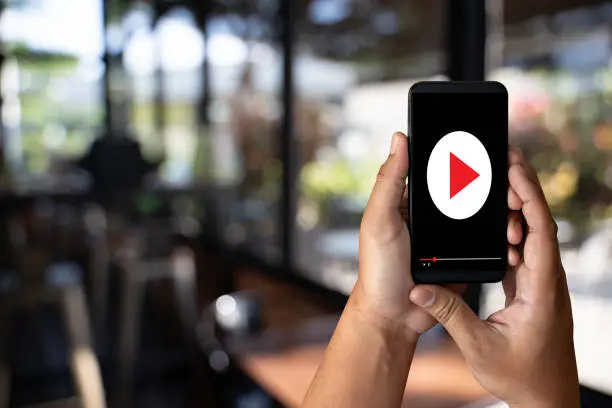Keeping YouTube updated ensures you get the latest features, bug fixes, and security improvements. Whether you’re using an iPhone, Android, or another device, updating the app is a simple process. Here is how to update YouTube.
- Update YouTube on an iPhone
If you’re using YouTube on an iPhone or iPad:
- Open the App Store.
- Tap your profile icon in the top-right corner.
- Scroll down to see pending updates.
- If YouTube appears in the list, tap Update next to it.
- If no update is available, you already have the latest version.
Enable Automatic Updates on iPhone
To ensure YouTube updates automatically:
- Open Settings and go to App Store.
- Toggle on App Updates under Automatic Downloads.
- Update YouTube on an Android Device
For Android users:
- Open the Google Play Store.
- Tap the profile icon in the top-right corner.
- Select Manage apps & device > Updates available.
- If YouTube is listed, tap Update.
Enable Automatic Updates on Android
- Open the Google Play Store.
- Search for YouTube and open the app page.
- Tap the three-dot menu in the top-right corner.
- Check Enable auto-update to ensure YouTube updates automatically.
- Update YouTube on a Smart TV
If you use YouTube on a smart TV:
- Open the app store on your TV (e.g., Google Play Store for Android TVs).
- Search for YouTube.
- If an update is available, select Update.
- Troubleshooting Update Issues
If YouTube won’t update:
- Restart your device and try again.
- Check your internet connection to ensure it’s stable.
- Free up storage space if your device is low on storage.
- Uninstall and reinstall YouTube if the update fails.
Also Read: How To Unfreeze A Laptop
Email your news TIPS to Editor@Kahawatungu.com — this is our only official communication channel